Redirection with inline alert from ACM UI/Fleet management to CNV UI/Fleet virtualization view
Overview
When Red Hat Advanced Cluster Management (ACM) is used alongside OpenShift Container Platform (OCP) and OpenShift Virtualization (CNV), administrators are presented with multiple perspectives for managing resources. This design addresses potential user confusion by introducing a contextual, inline informational message within the ACM user interface.
The primary goal of this message is to redirect users from ACM's generalized search page to the Fleet Virtualization view whenever their query is related to virtual machines (VMs).
Decision & Rationale
The Fleet Virtualization view will serve as the designated source of truth for managing VMs across a multicluster environment. This decision is based on our understanding of the primary persona for this task: the Virtualization Infrastructure (VI) Admin, who often relies on UI-based workflows ("click-ops") for management and monitoring.
By proactively guiding these users to the dedicated view, this design ensures they can easily discover and utilize the most effective tool for their needs, leading to improved workflow efficiency.
Inline alert: Interaction
Core principles:
- Use PatternFly Components: The message is implemented using the standard "Information Alert" component from the PatternFly design system.
- Maintain Context: The alert only appears in the relevant UI context. Since VMs are primarily exposed through the Search page within the ACM fleet management perspective, the message is placed there.
Possible interactions/triggers:
- State 1: OpenShift Virtualization is not installed (what we're implementing)
- Context: The user searches for VMs, but the OpenShift Virtualization is not installed and users do not have the multicluster aware view yet
- Message Content: Informs the user that they can manage VMs directly from the console by installing the OpenShift Virtualization operator.
- Actions:
- Provides a primary button that directs the user to the OperatorHub to begin the installation process for the OpenShift Virtualization operator.
- Includes a secondary link to documentation explaining the benefits and features of OpenShift Virtualization.
- Example screenshots of how it appears in the UI:
Content not reflected, but actual content as follows:Title: Fleet virtualization available
Body: You have 3 managed clusters running virtual machines. To monitor, manage, and provision VMs across your entire fleet from this console, install the OpenShift Virtualization operator on this cluster.
Action: Install operator (This would launch the OperatorHub installation process and open up the correct operator)
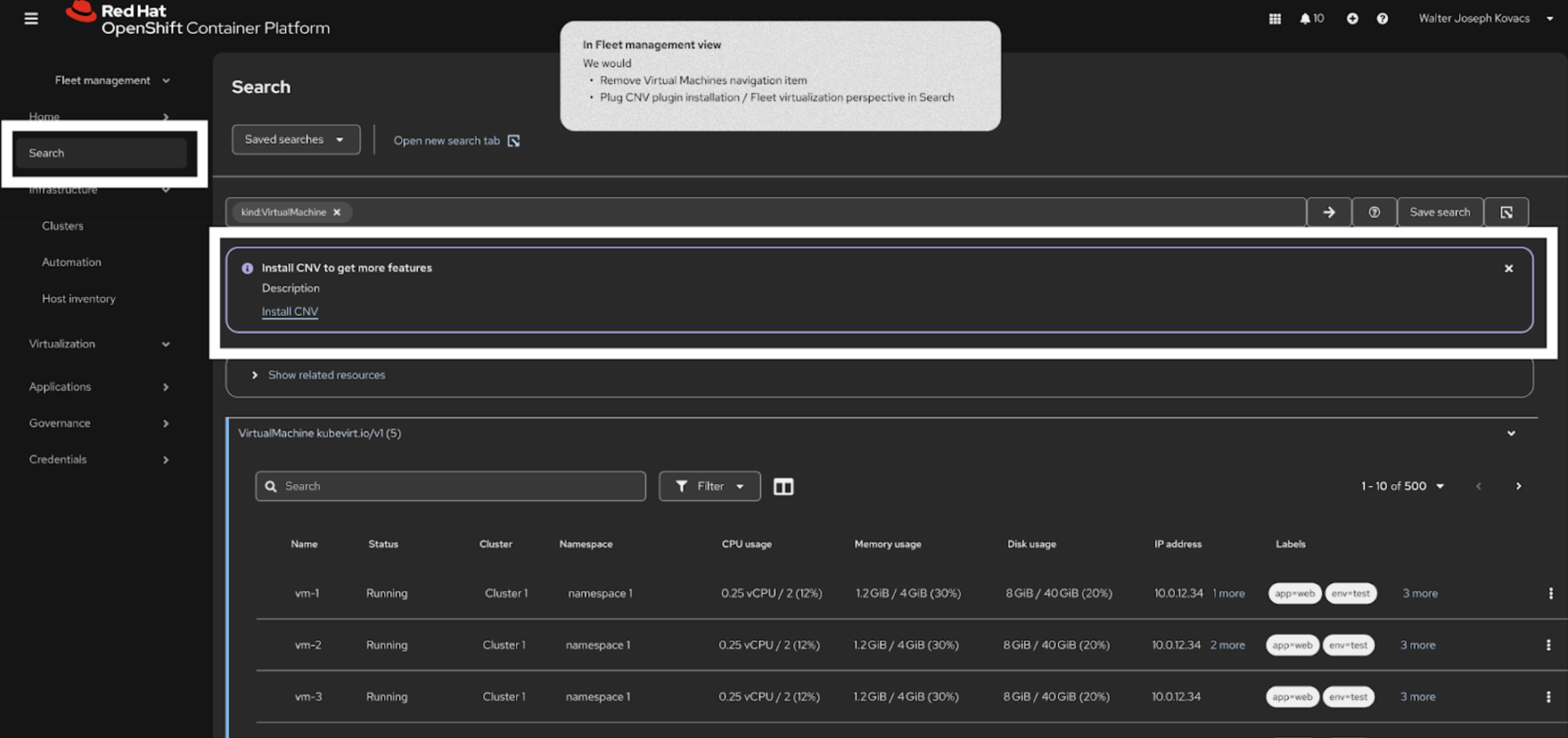
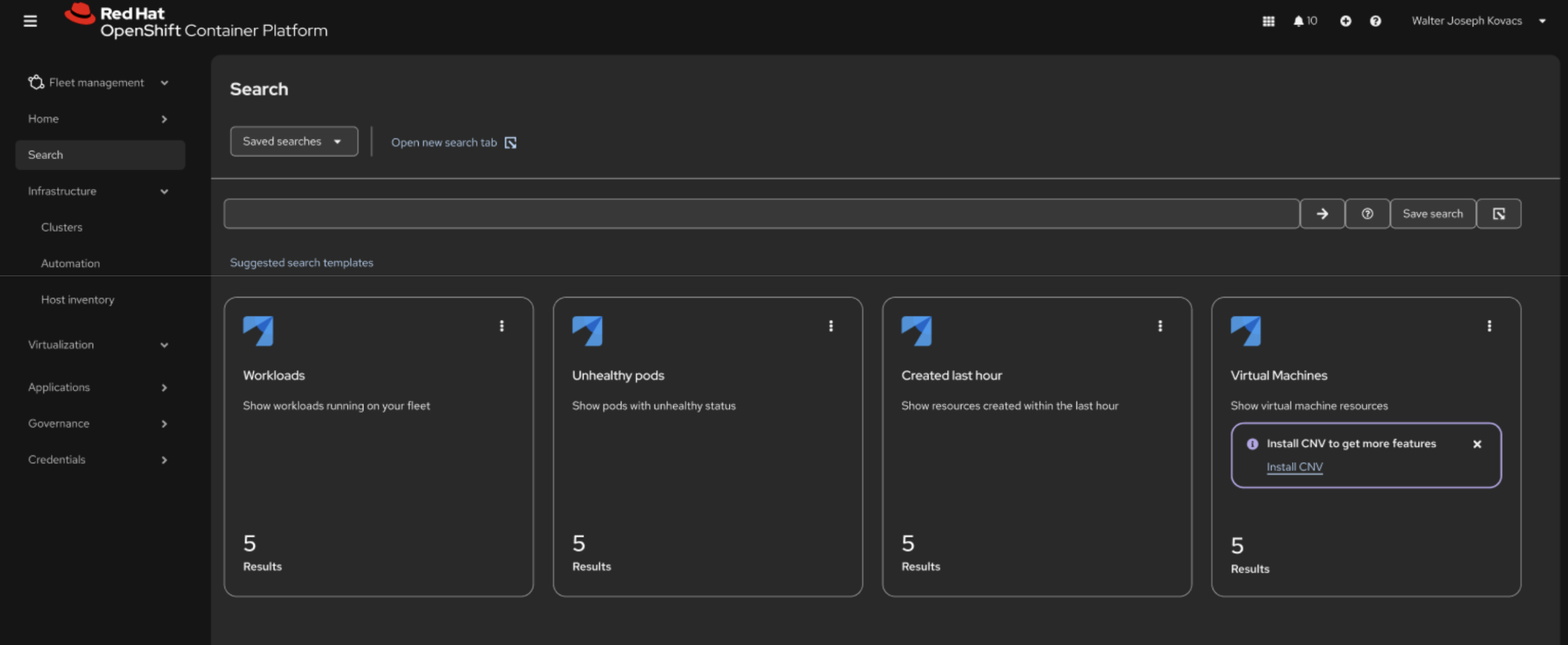
State 2: OpenShift Virtualization is installed (we decided that this is not needed for this use case because users will get informed if they have Virtualization contacts already)
- Context: The user searches for VMs, and the necessary operator is already present.
- Message Content: Informs the user that a more comprehensive, specialized view is available for managing VMs.
- Actions:
- Provides a primary button/link to navigate directly to the Fleet Virtualization view.
- Includes a secondary link to the official documentation so users can learn more about the feature.